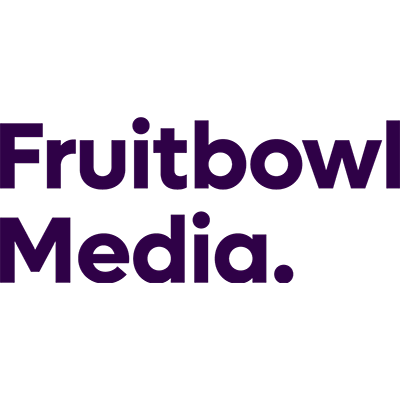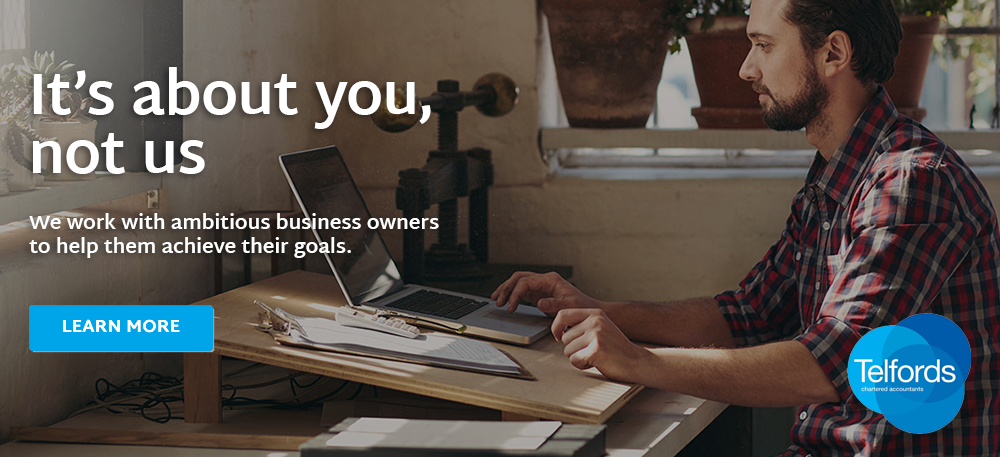
Slides
Great slides and engaging delivery. How can you achieve both for your business presentation?
By David Henson, Toastmasters International
When handled well slides can be an advantage in a business presentation. But as many of us know from dull presentations we’ve had to sit through they can also be a disadvantage.
Let me share some tips to make sure you are comfortable when you are using PowerPoint to support your presentation, and how to design your slides for maximum impact.
Getting comfortable with Slides
- Rehearse, rehearse and rehearse
You do rehearse your talks, don’t you? Of course you do! And it’s even more important to rehearse when using slides. Put the presentation on your laptop and rehearse the talk moving through the slides so that it becomes second nature. When presenting with slides you’ve got one more layer of complexity to cope with, which is why I stress how important it is to rehearse fully before your talk.
I’d advise buying yourself a remote clicker (more technically known as a wireless presentation remote). They’re dead simple to use and allow you to control your presentation with the click of a button. Once again, rehearse using the clicker so that you feel comfortable with this too.
And what about the projector you’ll be using? If there is an AV team at the event – great; they will probably be able to sort it out for you. However, it may be your responsibility to set up and operate the projector, so get to know it before you start your talk.
- Don’t over-complicate things
Don’t put extra pressure on yourself by making the slides too complex. If you’re inexperienced at presenting with slides, then keep it simple. Stick to what works and what will enhance your message without making you break out into a sweat.
- Get there very early
So many times I’ve witnessed the situation where a speaker turns up on the night with the presentation on a memory stick and just 15 minutes to go before the meeting starts and then expects someone else to step up to the plate to get their presentation set up on a PC and working on the projector.
You won’t win too many friends doing that but also why inflict that kind of situation on yourself? If you need someone’s help to get everything set up then try to arrange for them and you to get to the venue an hour before the meeting starts so that everything can be set up and you even have time to do a quick final rehearsal before everyone else turns up.
- Check the slides on the computer that you’ll use
If you can, use your own computer. You’ll be familiar with it and you’ll know that your presentation runs on it with no problem (because you’ve fully rehearsed, haven’t you?)
But if you can’t, then make sure that the presentation works as it should on the computer you are using. Again, getting there early is essential.
Also make sure that you embed the fonts in your presentation. This will ensure that the fonts will display correctly on the other machine.
- Take your own kit
At the bare minimum you’ll need to have your laptop and remote clicker. But what else can you take that will ensure that you feel more comfortable at the meeting?
I would suggest taking along the connection cables such as an HDMI cable and a VGA cable as well as any connection adaptors that may be required.
When I’m presenting, I often take my own projector, stand and screen but that may be going a bit too far!
- Don’t rely on the internet
If you’ve added YouTube videos to your presentation, then you’ll need to be absolutely sure that you’ve got a robust internet connection at the venue. Again, it’s always best to test this before the meeting and, if you can’t get it to work, drop it from the slide deck.
- And during the talk
Many people wrongly use their PowerPoint presentation as a prompt, which is why they often fill their slides with text. Avoid this at all costs! Instead, put your PowerPoint presentation into Presenter mode. This means you’ll be able to see the next slide that’s going to appear on the screen and any notes that you might have attached to the current slide.
And if you’ve set your laptop up like this and placed it where you can see it (but not in the way of your interaction with the audience) then you don’t have to look around at the screen and you can keep your attention focussed on your audience.
Making your slides effective
- Too much stuff
Don’t fill your slides with text or read from the slides. One of my mantras is – aim towards zero bullet points.
- Be congruent
Make sure your slides are congruent with you and what you are saying; they should complement what you are saying and not clash. This goes hand in hand with not reading from the slide. The audience will suffer cognitive exhaustion as they try to read what you’ve written and listen to you at the same time.
- Try some RICE
RICE is an acronym that stands for:
- Reinforce
- Illustrate
- Clarify
- Explain
Use your slides to do one or more of these things; to reinforce, illustrate, clarify or explain a point you’re making in your talk.
And if you get to a point in the talk where a slide isn’t needed, just go blank – the screen that is, not you!
- Your slides are not your handouts
And if you only remember one thing, remember this… If your slides work as handouts, then they don’t work as slides.
Your slides are ephemeral – they are just there to serve the audience for the time you are speaking on stage. If you’ve ever been tempted to utter the phrase “I’ve made all my slides available as a handout” then there’s something wrong with your slides. If you send your PowerPoint to someone after the talk and they can understand your talk from the slides, then they will not have served you as slides while you were talking.
Keep your handouts separate from your slides – they each have a different job to do.
Conclusion
To be effective speakers need excellent slides. The audience is going to be focussed on your slides as well as you during your presentation and if they don’t match you in quality and professionalism then they are doing you a disservice.
Ignore people who say PowerPoint is no good. In reality it is simply a blank canvas which you can use in any way you choose. You can make your slides look professional and design them so that they help your audience to understand the points you are making and to remember what you say. Spend time preparing your slides so they are tiptop!
ABOUT THE AUTHOR
David Henson is a member of Toastmasters International, a not-for-profit organisation that has provided communication and leadership skills since 1924 through a worldwide network of clubs. There are more than 400 clubs and 10,000 members in the UK and Ireland. Members follow a structured educational programme to gain skills and confidence in public and impromptu speaking, chairing meetings and time management. To find your nearest club, visit www.toastmasters.org